Subscription¶
This guide explains how to register your Azure Subscription.
Add an Azure Subscription¶
- From the menu, navigate to the
Azure > Azurescreen. - Click
NEWon the right side of the screen. -
In the new addition dialog, enter the following items and click
REGIST:- Name *: Registration name (optional)
- Subscription ID *: Subscription ID
- For how to check your Subscription ID, refer to Microsoft Azure Documentation
- Verification Code *: Verification code
- If creating a new one, set a random value using the
Auto Generate button.
- If creating a new one, set a random value using the
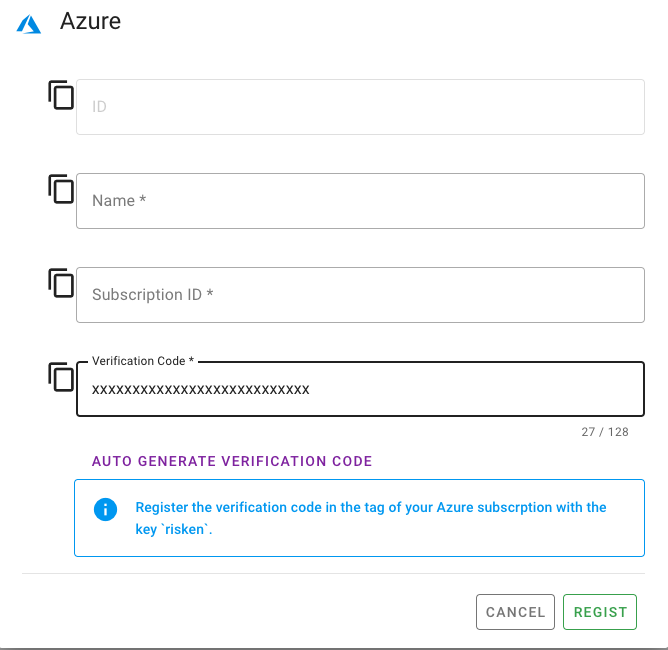
-
The verification code must be registered to your Subscription later.
- If needed, use (copy button).
Subscription Ownership Verification Flow
- By verifying that the code set here is also registered in your Subscription, you confirm ownership.
- Since RISKEN monitors multiple Subscriptions, this verification flow ensures that others cannot register your Subscription.
Register the Verification Code¶
- Open Azure Home .
- Open the Subscription menu and select the Subscription you want to register.
- Open the Tags section.
- Add the following label:
- Key:
risken - Value:
{Verification code set in RISKEN} 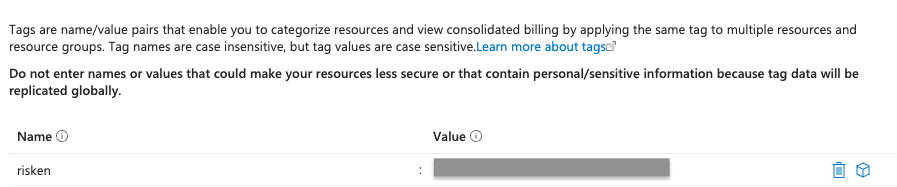
- Key: