Data Source¶
Explanation about Gitleaks' data source settings
Gitleaks Scan Settings¶
- After completing GitHub settings, the settings screen will be displayed.
-
Enter the following items and click
EDIT.- Enable Gitleaks: Turn it ON to enable Gitleaks scan settings. (ON by default upon registration)
- Turning it OFF and clicking
EDITwill remove existing settings.
- Turning it OFF and clicking
- RepositoryPattern: Specify the repository name you want to scan under the above TargetResource. (Partial match)
- If left blank, all repositories under TargetResource will be targeted.
- Repository visibility: Select the visibility to be scanned visibility .
Public: Scans repositories that are publicly available on the Internet.Internal: Scans repositories within the enterprise.Private: Scans private repositories.
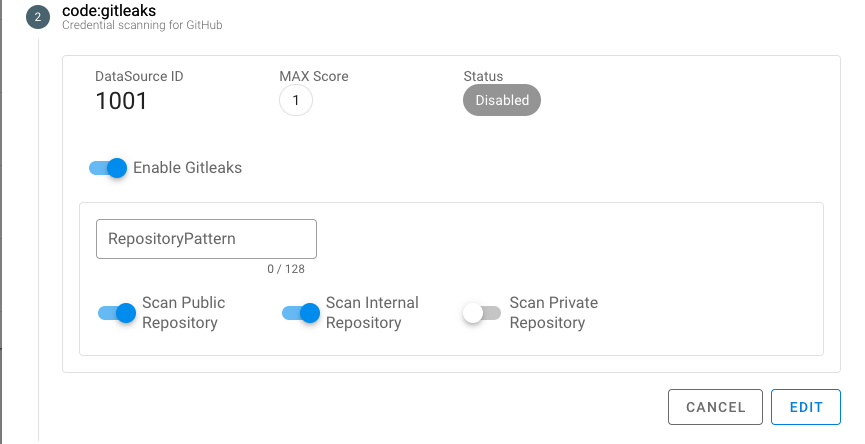
- Enable Gitleaks: Turn it ON to enable Gitleaks scan settings. (ON by default upon registration)
-
After clicking
EDIT, navigate to Dependency Settings.
If you have already registered GitHub settings, follow these steps to move to the Gitleaks settings screen.
- Click
Code > GitHubfrom the menu. - Click
Action -> Edit Itemfor the column you want to change in the GitHub settings list. - Click code:gitleaks in the dialog to open Gitleaks settings.