GCP¶
Here's how to register your GCP project.
Adding a GCP project¶
- Navigate to the
Google > GCPscreen from the menu. - Click on
NEWon the right side of the screen. -
Fill in the following items in the new registration dialog and click
REGIST:- Name *: GCP name (any name you like)
- GCP Project ID *: GCP Project ID
- Please refer to Google's documentation for how to confirm your project ID.
- Verification Code *: Verification code
- If creating a new one, set a random value with the
Auto generatebutton.
- If creating a new one, set a random value with the
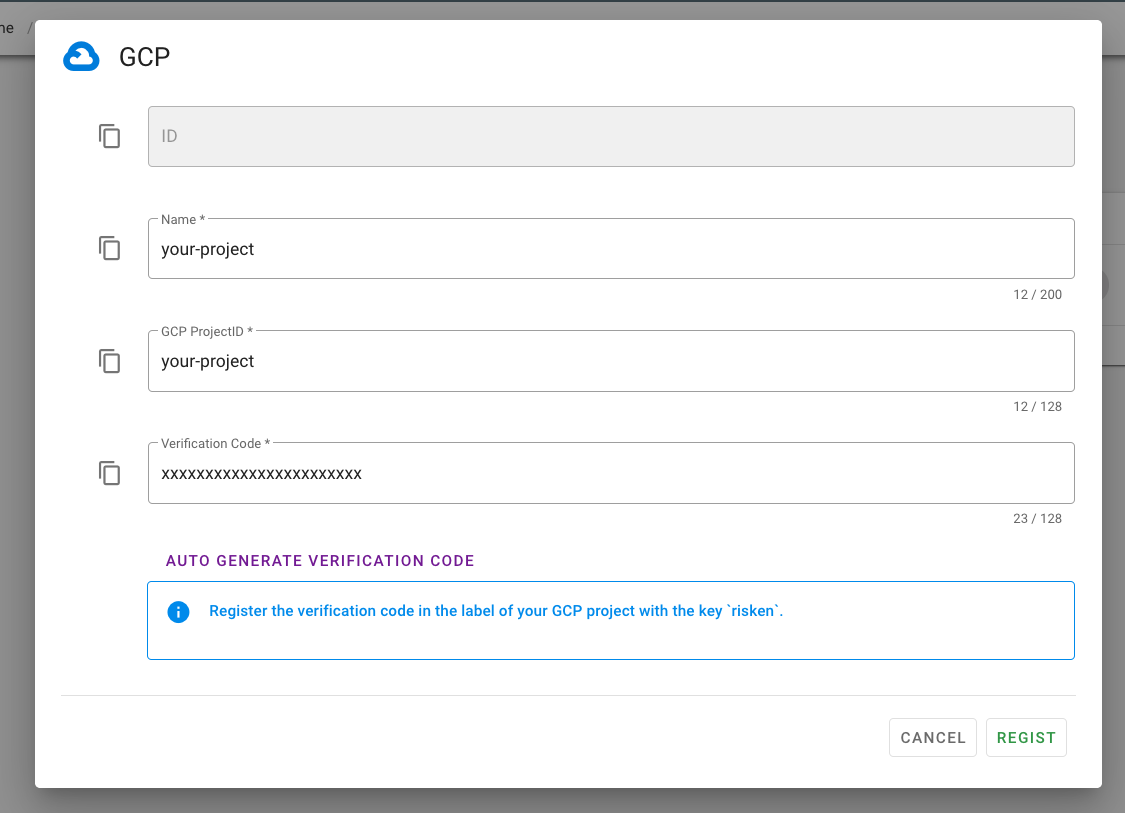
-
The verification code will need to be registered in your GCP project later.
- Use the (copy button) as needed.
GCP owner verification flow
- The code set here is used to verify that it is also registered in your GCP, confirming that you are the owner of the GCP project.
- RISKEN monitors multiple GCPs, and this verification flow is intended to prevent others from registering your GCP.
Registering the verification code¶
- Open the GCP management console .
- Switch to the GCP project registered with RISKEN.
- Open the IAM menu label .
- Add the following label:
- Key:
risken - Value:
{verification code set in RISKEN} 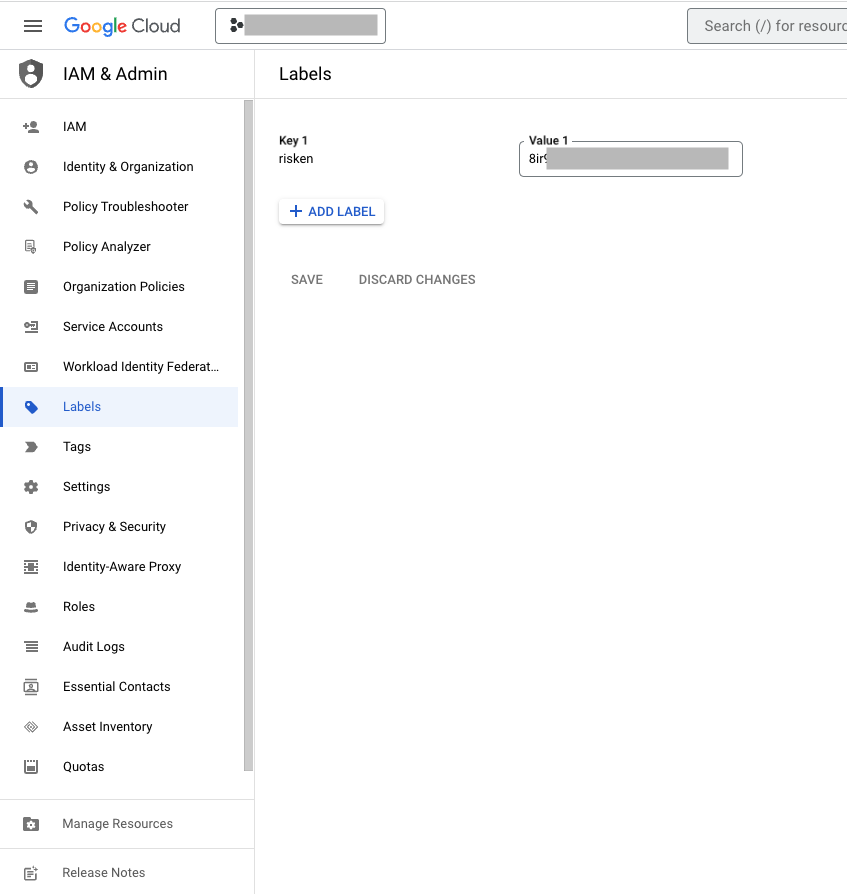
- Key:
Project permissions are required to set labels
- Project permissions for ResourceManager API are required to set labels.
resourcemanager.projects.getresourcemanager.projects.update
- Please contact your GCP cloud administrator for more information.