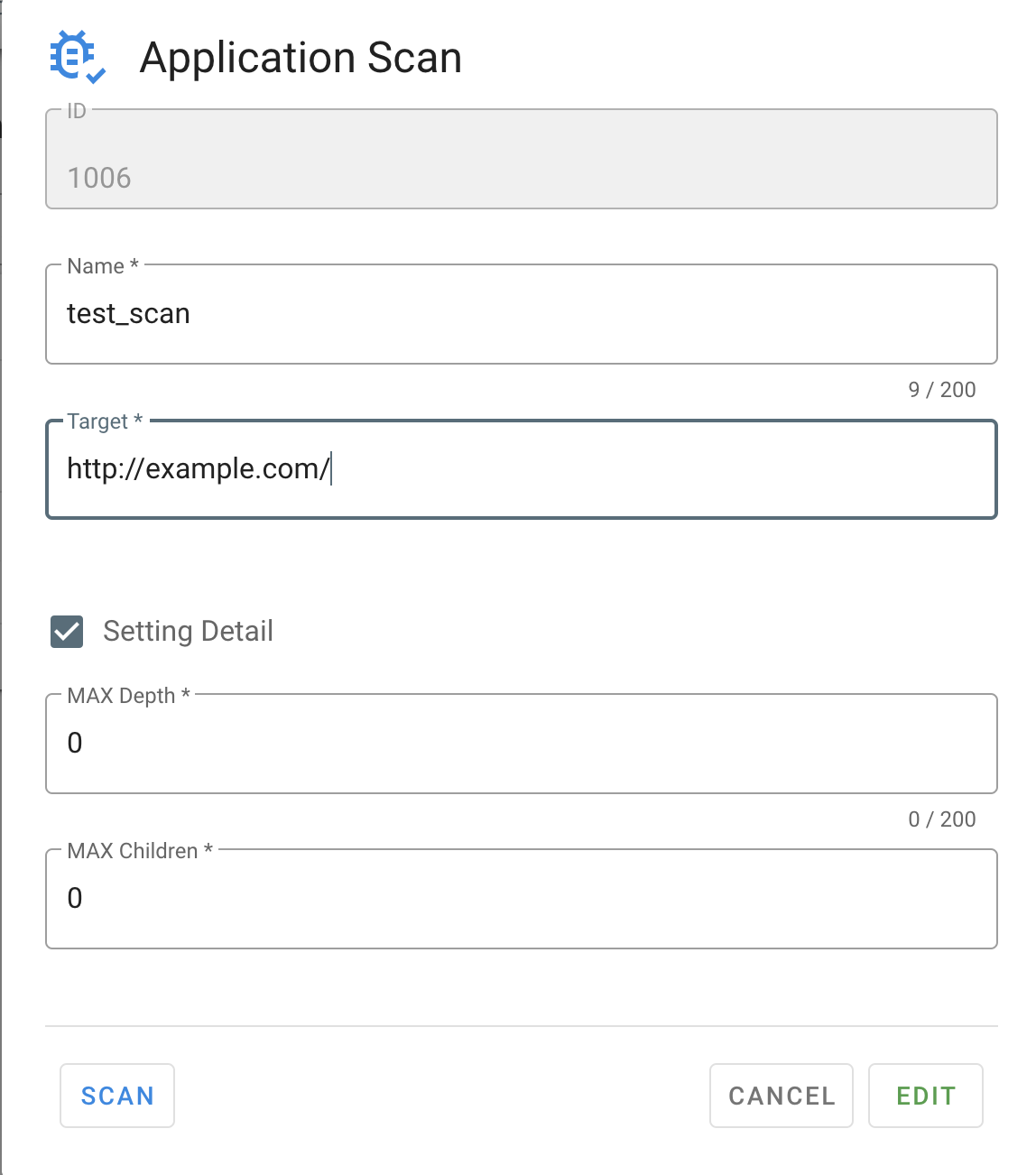Data source¶
Explanation of data source settings for ApplicationScan
Scanning other environments is not allowed
Do not scan production environments
Unexpected addition/deletion of data may occur due to sending a large number of requests
- Click
Diagnosis > ApplicationScanfrom the menu. - Click
NEWon the right side of the screen. - Enter the following items and click
EDIT:- Name: Enter a description of the target (this will not affect the diagnosis).
- Target URL: Enter the URL of the target for diagnosis. The URL set here and below it will be the target for diagnosis.
- Even for the same domain, URLs that do not include the target URL will not be the target for diagnosis.
- If you want to make detailed settings for scanning, enter the following:
- Setting Detail: Click to enter two items related to crawling the target for diagnosis:
- Max Depth: Sets the number of layers of depth from the target URL to be scanned.
- The default is 0, which scans until no more targets are found.
- If you set 0 or a large number, the scanning process may take a long time depending on the size of the target site.
- Max Children: Crawls the links found on each page up to the number set here.
- The default is 0, which targets all links on the page.
- If you set 0 or a large number, the scanning process may take a long time when there are a large number of similar pages, such as blog posts.